How to publish and embed your outlook calendar
So maybe your business or community has got its events in an Outlook calendar?
And you're looking to get these events into the world?
Let's make it happen.
What does it mean to publish your Outlook calendar?
Microsoft uses this term 'publish' and what it effectively means is 'make public'. When you add an event into your outlook calendar, it's protected so that only you can see the details. Makes a lot of sense when it's private.
When you publish your calendar you are consenting to make the calendar readable to people who don't have your outlook login details.
Publishing your calendar exposes it to the wider internet. And this is exactly what we want to do so we can share it.
How to publish your Outlook calendar?
Head to your outlook calendar. This could be either a Live.com calendar or an Office 365 calendar. It should look something like this:
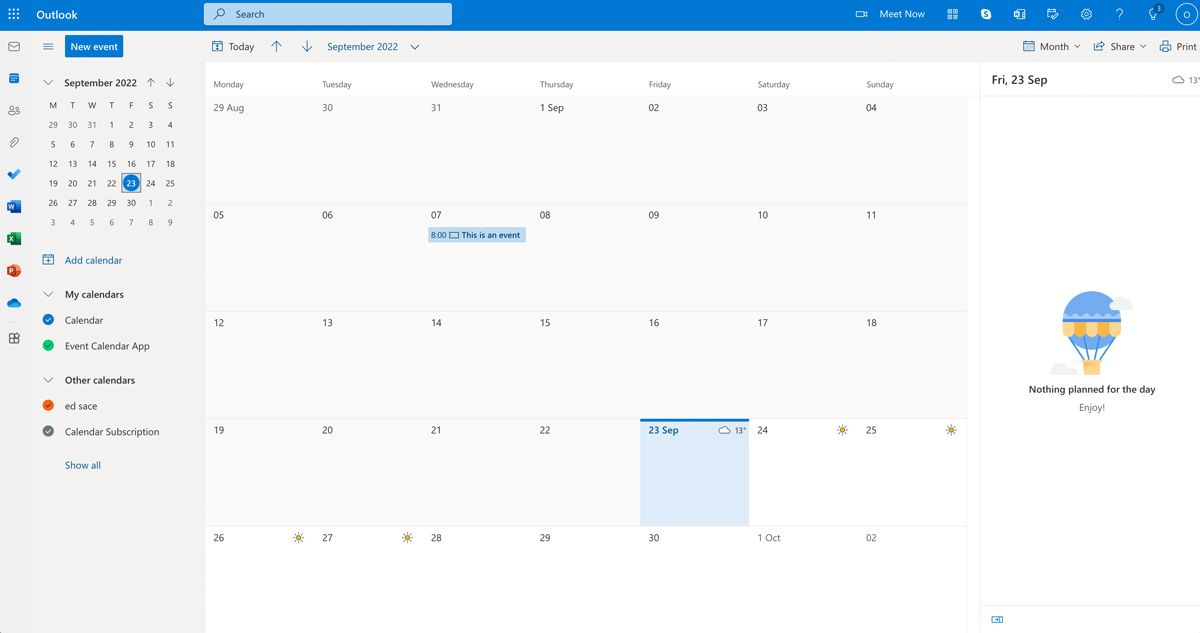
On the left you'll see your different calendars. All of your events belong to one of these. When we publish, we publish each calendar individually.

It would be really nice here if we could simply right click the calendar name and click publish! But never mind.
Head to the top right of the screen and click the cog icon.
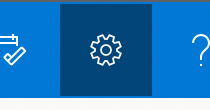
It will open a menu and at the bottom is the option to 'view all outlook settings'. Click this.
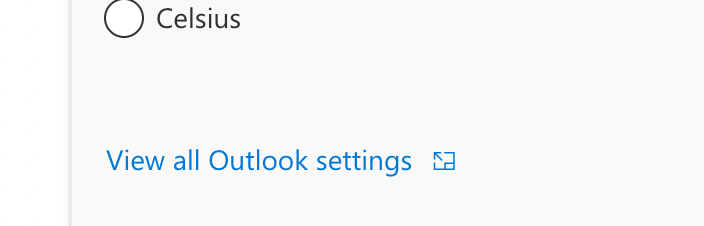
In the menu that now opens, click 'Calendar' and then 'Shared calendars'.
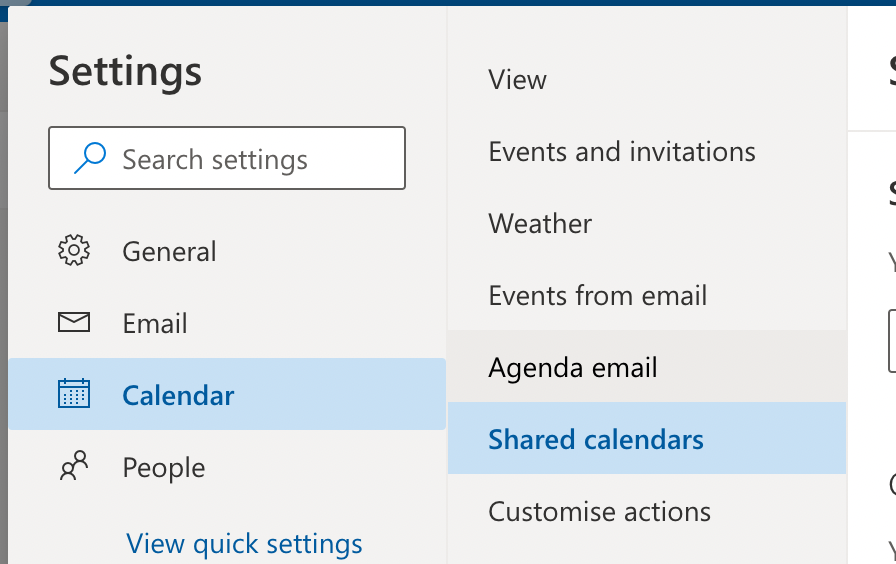
Towards the bottom of this page are the options to publish a calendar.

Select your calendar -> select 'Can view all details' and then select publish.

That's it, your calendar is published!
How to share your Outlook Calendar
Underneath you'll see that Outlook gives you two ways to share the calendar.
- Via HTML
- Via ICS
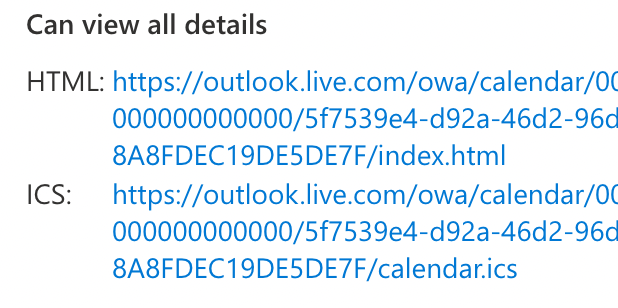
The HTML option gives you a link to a webpage with the calendar on. You could then share this link to people in your community or business.
The ICS link can be used to allow people to subscribe to your calendar. This means they can plug that URL into their own calendar application (such as Apple calendar) and it will show your events inside that.
For example, in the Apple Calendar app you can add a 'new calendar subscription'. You could then add the ICS url to subscribe to a live feed of your published calendar.
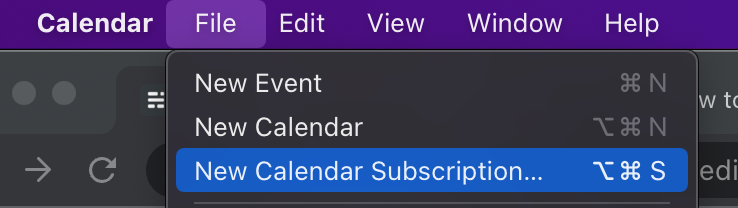
Is that it? I'm feeling a little underwhelmed with these sharing options.
I don't blame you.
Sending your organisation a HTML or ICS link to share your events doesn't exactly strike inspiration into our souls does it.
One of the best things you can do to make this whole thing much smoother is to embed your Outlook calendar into your website.
How to embed outlook calendar onto your website
Unfortunately Outlook doesn't offer any official way to embed your calendar into your website.
If you have some HTML knowledge, you could add an iframe to your website that loads the HTML version of the published calendar. The code would look something like this:
'<iframe src="[your html calendar url here]"></iframe>'
However, you don't get any options to customise the design of the calendar.
My guess is that if your embedding your Outlook calendar on your website, you want something that's going to be an asset to your image, not go against it.
This is why we built Event Calendar App.
Using Event Calendar App you can embed your Outlook calendar on your website in a way that looks great. Let's take a look how that works.
Event Calendar App allows you to create a beautiful calendar for your website. Crucially, it allows you to import events from your Outlook calendar.
Once you've created an account head to the calendar sync section.
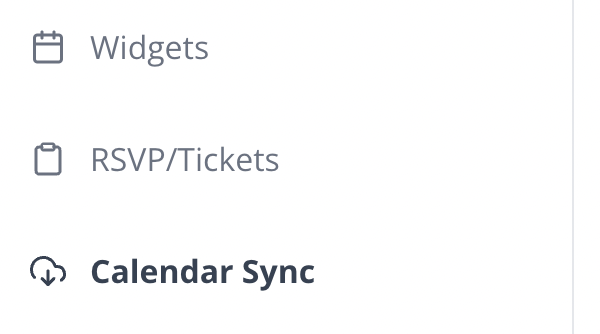
Here you can connect your ICS URL. (Remember that URL that we got earlier from the publish section of the Outlook calendar?)

Once you've done this, you can use the power of Event Calendar App editor to make your events look great.
You can do things like add images to your events, allow your customers to subscribe to the calendar, and there's even a full RSVP/Ticketing system you can take advantage of.
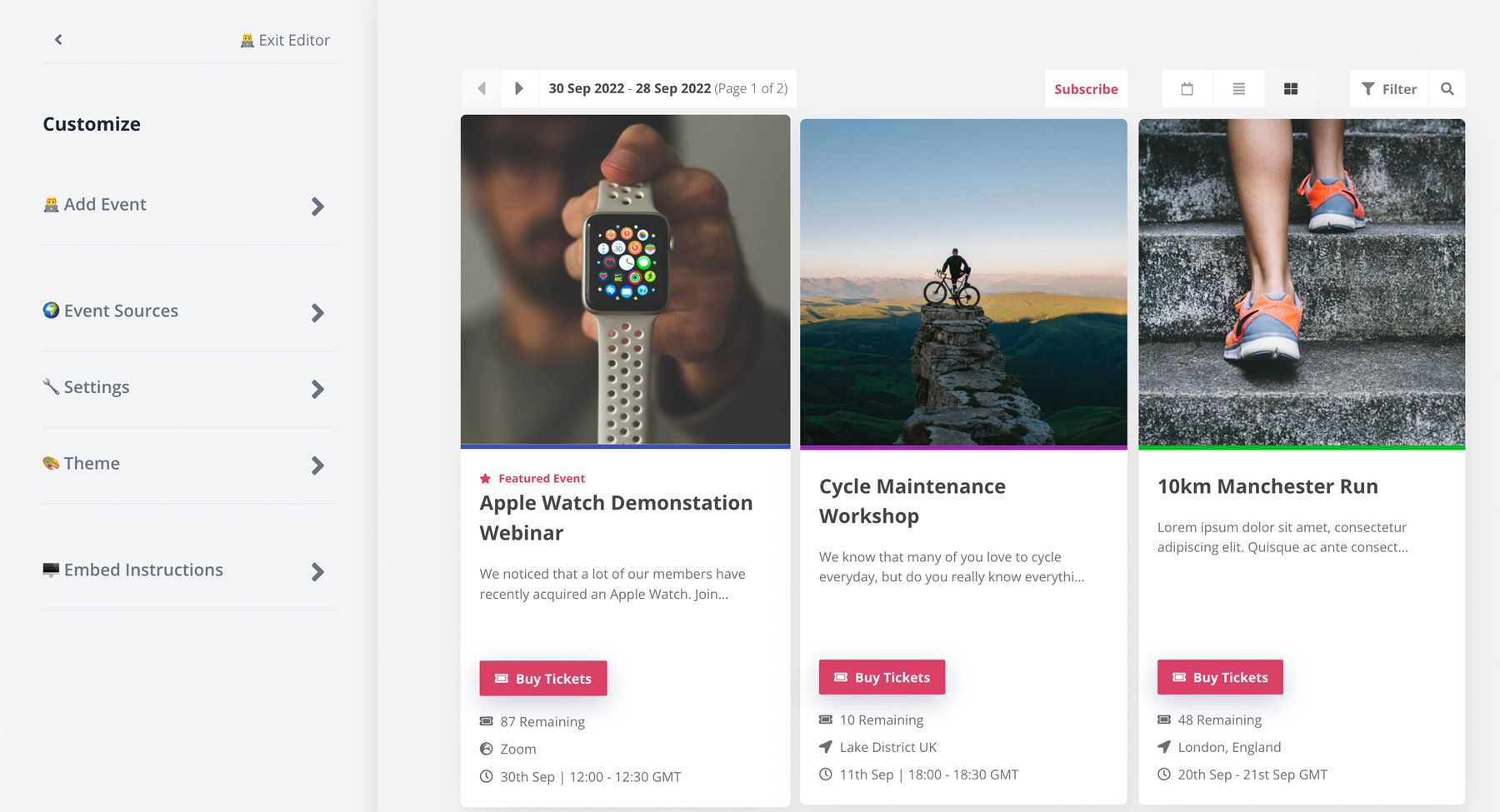
Once you've created your Event Calendar, click 'Embed Instructions' on the left. This will give you a snippet of code you can copy and paste on your website.
Job done! Now grab yourself a cup of tea and congratulate yourself.

