How to create a community events calendar

Looking to create an events calendar for your community? Whether that be, the area you live, a sports group, a local festival, your online community...or really anything?
Let's talk about why you would want a community events calendar in the first place.
Events are fundamental to any sort of community. But trying to keep everyone up to date with when those events are and to promote them to the community can frankly be a pain in the neck.
Take my local sailing club for example. Some events are sent out in emails, some events are on the website, and some events are simply passed around via word of mouth. It's a mess, and it feels like if you're not hanging around at the club every day you don't know what's going on.
What you need is a single source of truth. A single place, where the community can see all of its events. That way, everyone's on the same page, knows what's happening and when.
What you need, is an Event Calendar containing all of your events that your entire community can view whenever they want.
If all this sounds familiar then I think you're going to love Event Calendar App. Now let's be absolutely honest, I'm a little biased as it's software that I built myself but I think you're going to love it.
In this article I'll talk about how you can use Event Calendar App to set up a calendar for your community.
What is Event Calendar App?
Event Calendar App makes it crazy easy for you to create and share an online Events Calendar for your community.
I mean, it is technically an Events Calendar, but think of it more as an Events Calendar on steroids. It not only displays your communities events, but you can add images, search, filters and there is even the ability to sell tickets and collect RSVPs. But more on that later...
You need somewhere for the calendar to live
What I mean by this, is where are the members of your community going to go to see the Event Calendar?
There's a good chance that you might have a website already. If so, perfect. Maybe you have a Facebook group, that can also work. If you have neither, i'd highly recommend building even a very basic website for your community. It's beyond the scope of this article, but website builders have come on leaps and bounds over the past few years and they really are so simple now. Here's two that I would recommend:
Carrd (good for very simple single page websites)
You don't need a website to use Event Calendar App but it certainly makes for a better experience for your community.
Setting up Event Calendar App for a community calendar
Let me show you exactly how to set up a community calendar with Event Calendar App.
Head to our website and create an account.
You can import your events from existing sources (such as a Google, Apple or Outlook account) but for this guide I'm going to choose to add events manually.
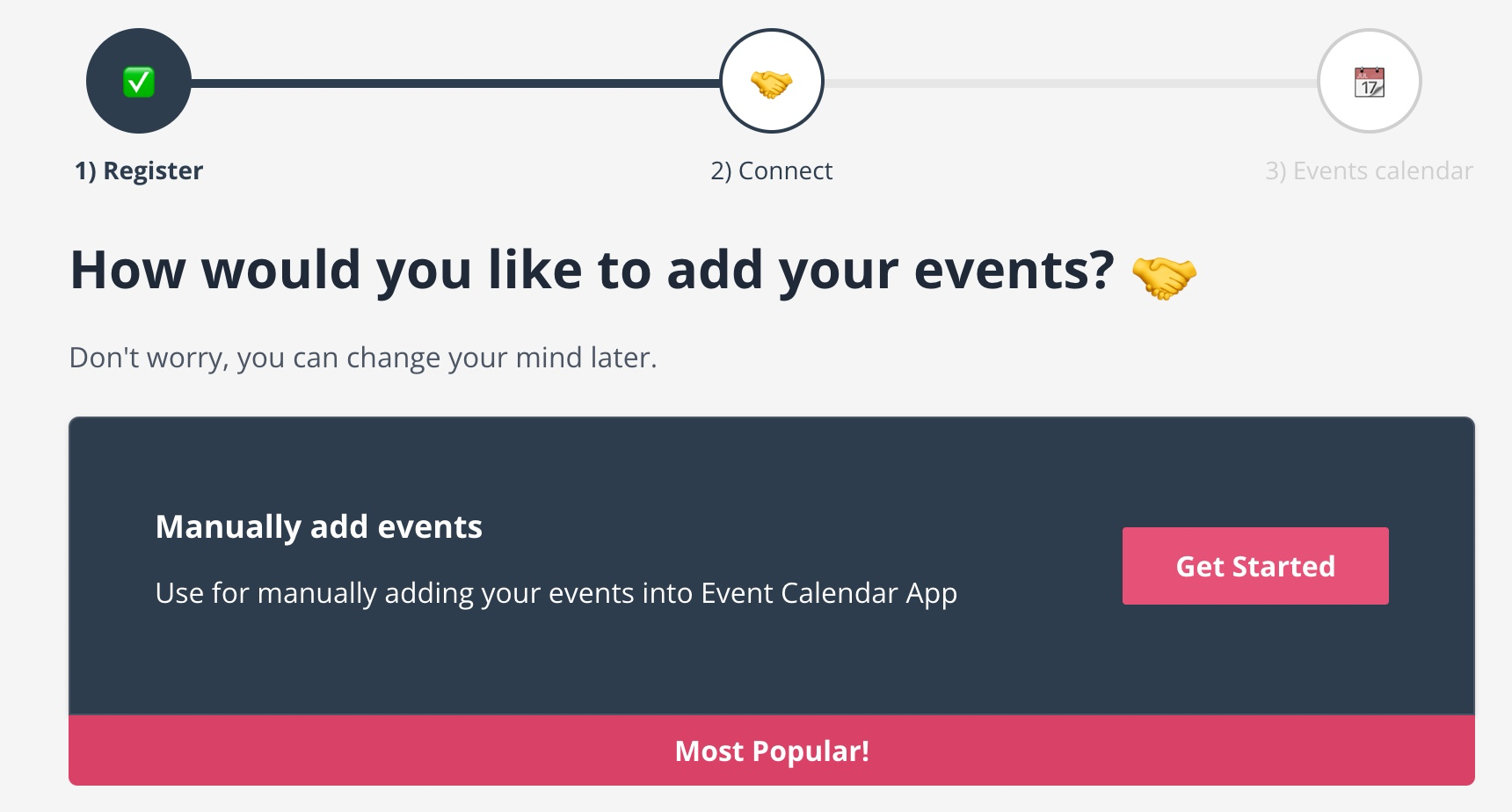
You'll then be taken to the editor. This the tool you will use to create your Events Calendar. There's absolutely no coding knowledge required and you can see exactly what's going on as you build it.
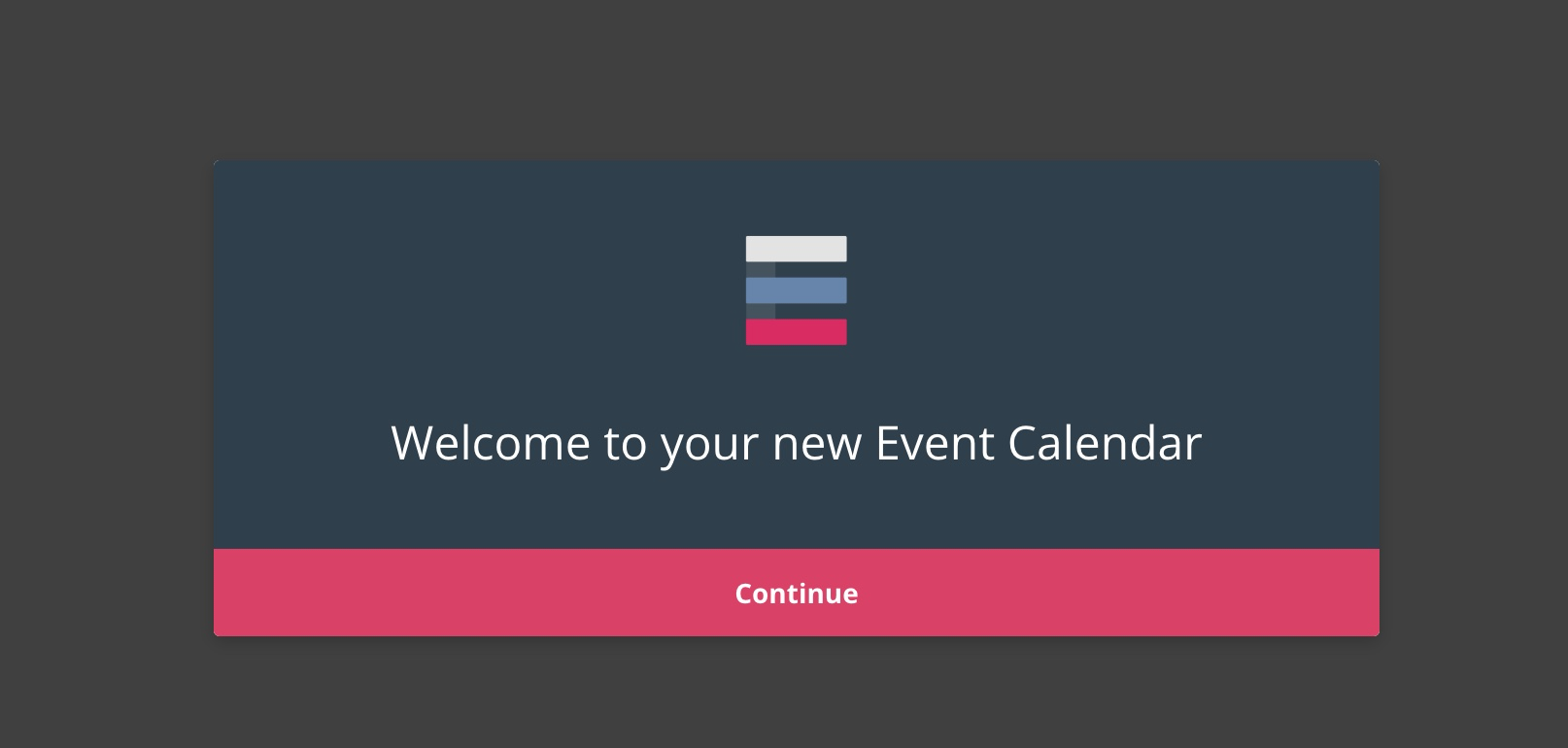
Add some events to get started. I'll be creating some events for my sailing club.
As you create some events you should start to see them appear on the right hand side. Your Event Calendar is taking shape!
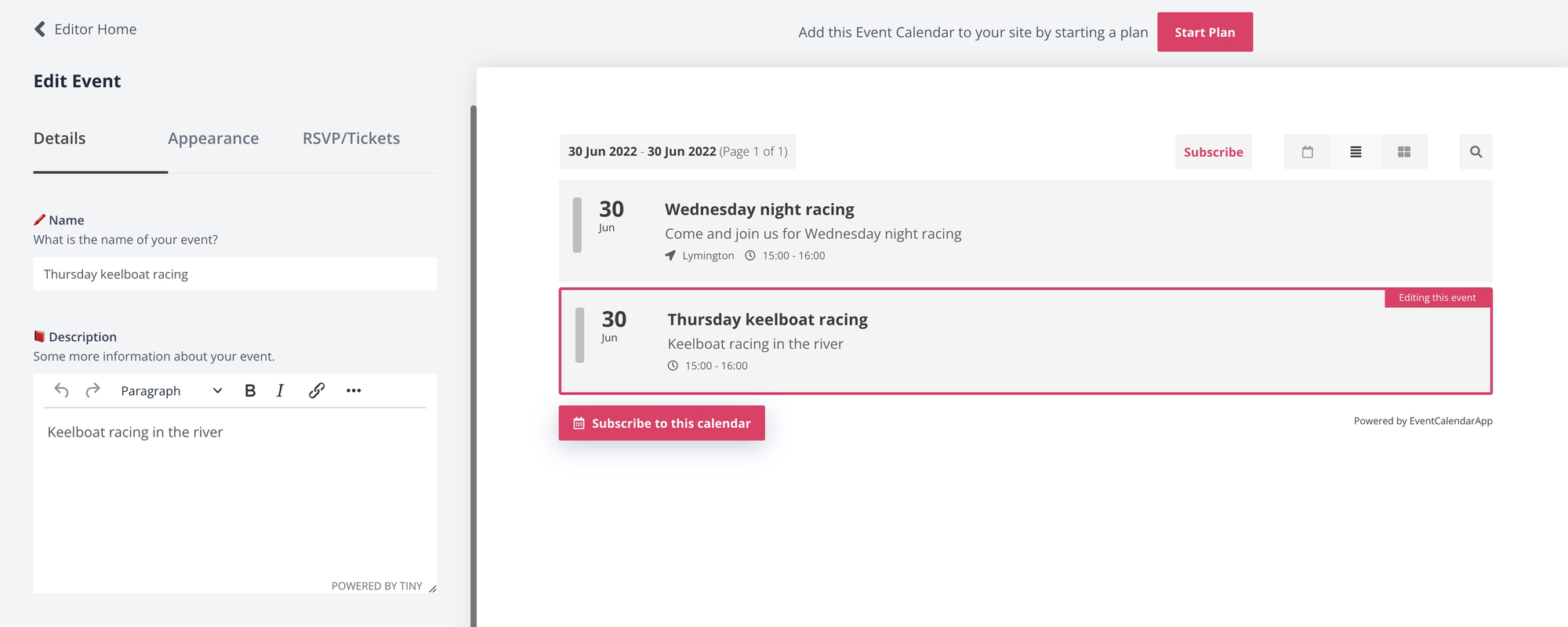
As you may have realised by now, the left hand side of the screen is your toolset for creating the Event Calendar. The right hand side is a live preview of what the Event Calendar will look like once it is on your website.
Event Calendar App has a ton of features, and we try to make everything as self explanatory as possible, but I'll talk about some of the features that are particularly important for community Event Calendars.
Make it look awesome.
Add images to your events. It takes a little more time, but makes your events way more attractive to members of your community.
If you don't have images already, you can get fantastic (and free) stock images from https://unsplash.com.
Here's what my Event Calendar looks like now I've added some images:
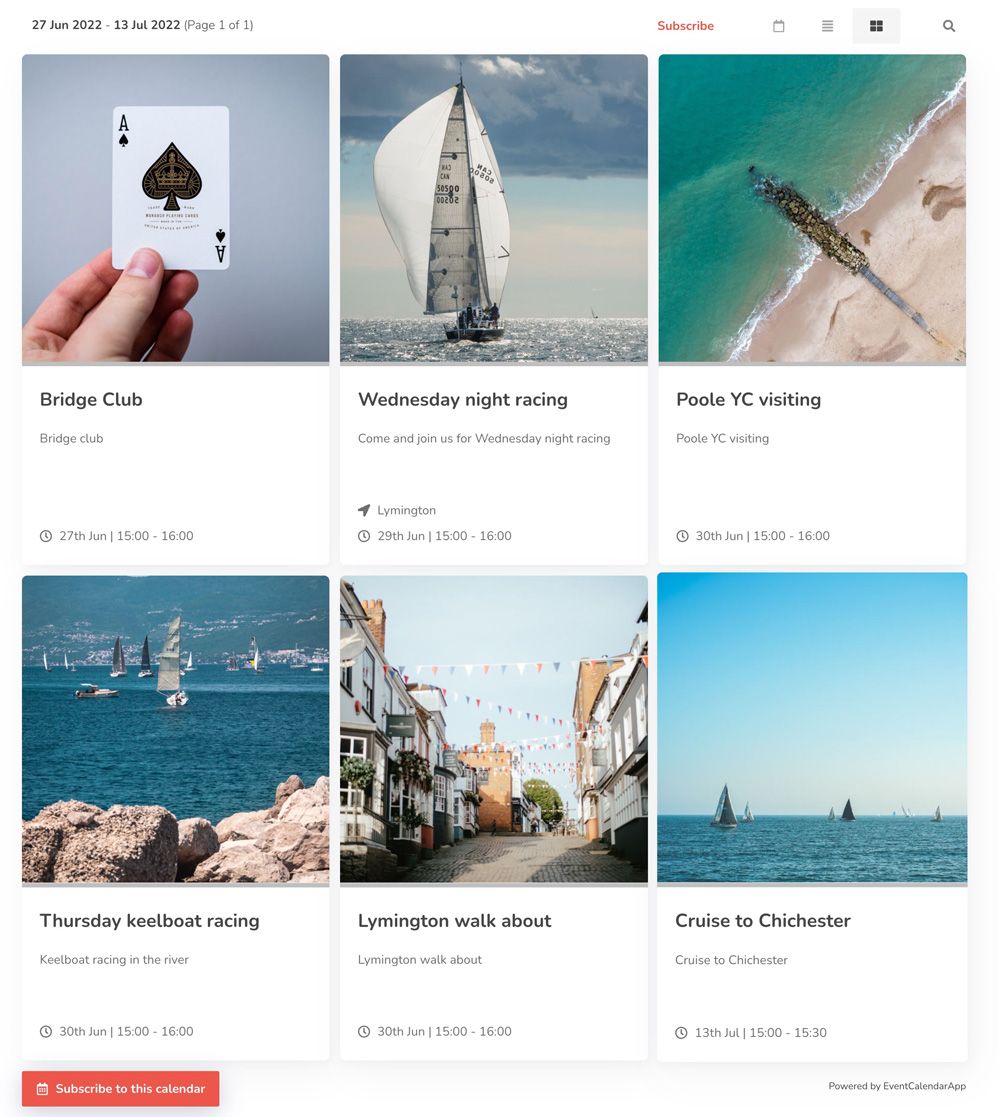
Calendar subscriptions.
This is an absolute game changer for communities.
Members can use the button at the bottom of the Event Calendar to 'subscribe' to the events.
What does this mean?
By subscribing to the calendar, members will see the events inside of their own calendar application on their computer, phone or whatever it might be. And the events will automatically update when you add new events or change the dates/times of them.
For example, let's say one of your members (let's call him Dave) uses an iPhone. Let's also say that he's very keen to keep up with when the community is running events. All he has to do is subscribe to the calendar (using the button at the bottom) and the events will automatically appear inside of his Apple Calendar application.
This is huge because it means Dave doesn't have to log onto a website, or trawl through the latest community newsletter to quickly see when the next event is. He simply checks his phone.
Use filters.
If you've got a large community with lots of events, then it can be a good idea to split the events using filters. This enables members to find the events they're looking for quicker.
For example, in my sailing club some members mainly care about the social events rather than the sailing events, and vice-vera. So let's use the filter functionality to tag each event.
To do this, simply, click on the event, click appearance (on the left), and manage filters.
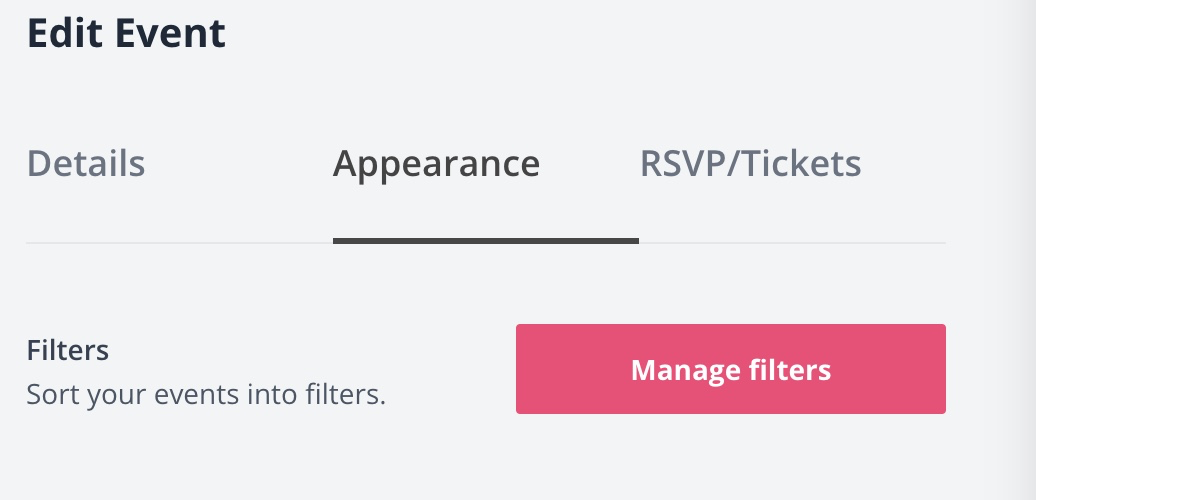
The filters pop up will tell you everything you need to get started.
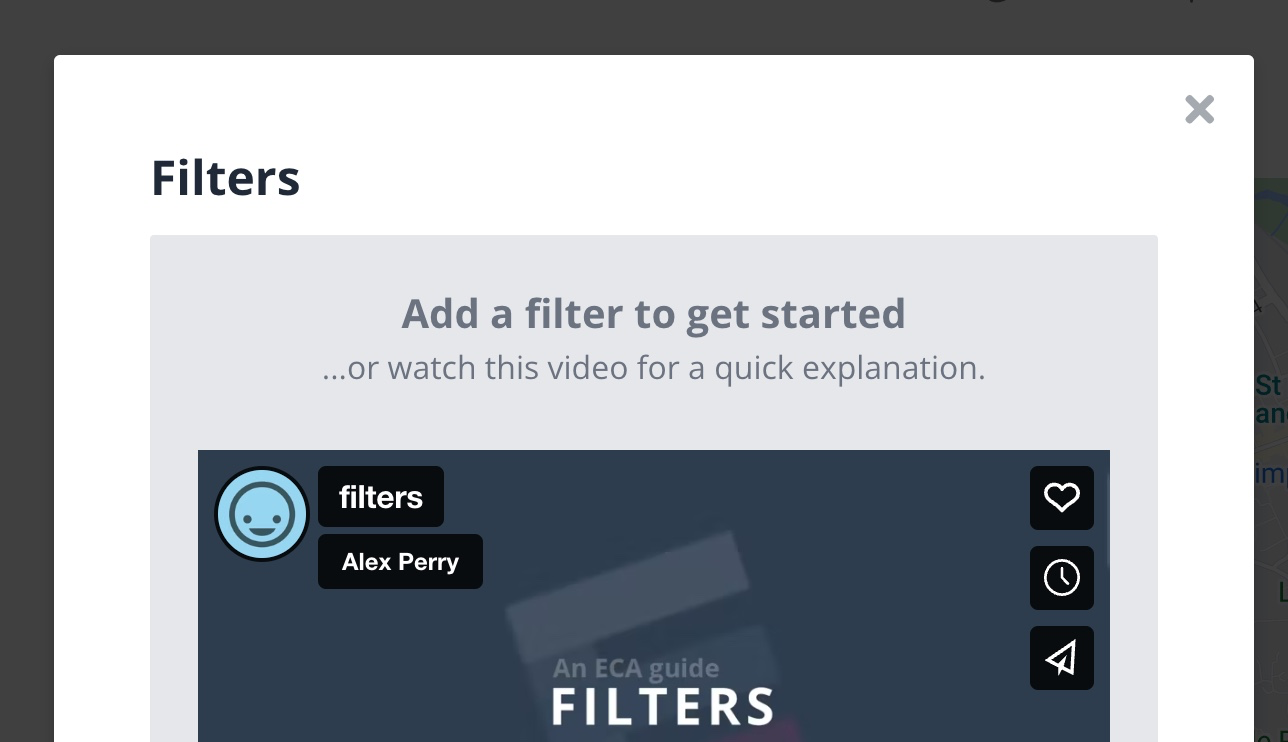
But basically, create a few filters and assign them to the events. I created two filters, 'sailing' and 'social' and tagged each event.
Once you've added some filters, your Event Calendar will now have a filters drop down.
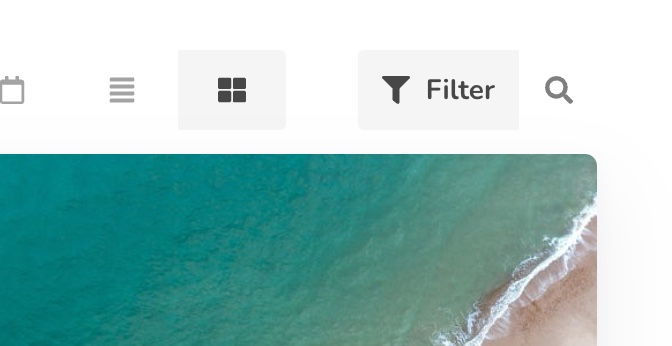
Members can use this to quickly switch between the events they care about.
RSVP & payment collection functionality
Here's another game changer for communities. Using Event Calendar App you can allow your community to RSVP to your events using the Event Calendar.
To do this, click on an event, and use the RSVP/Tickets tab on the left hand side.
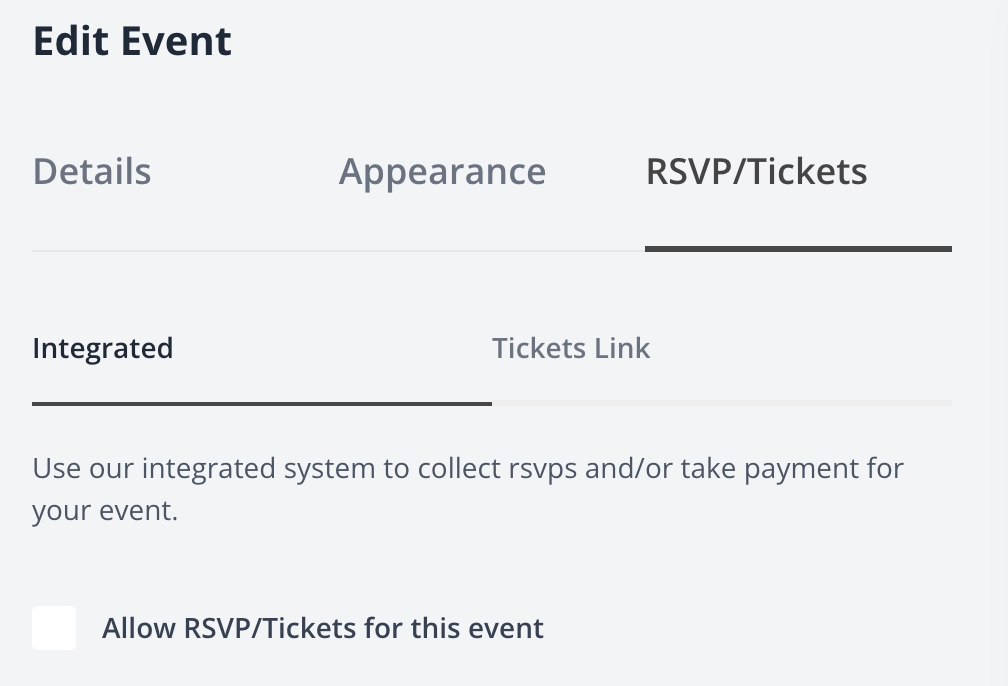
Click the 'Allow RSVP/Tickets' for this event option.
You'll see that the event now has a 'RSVP' button.

By default this opens a form to collect a name and email address:
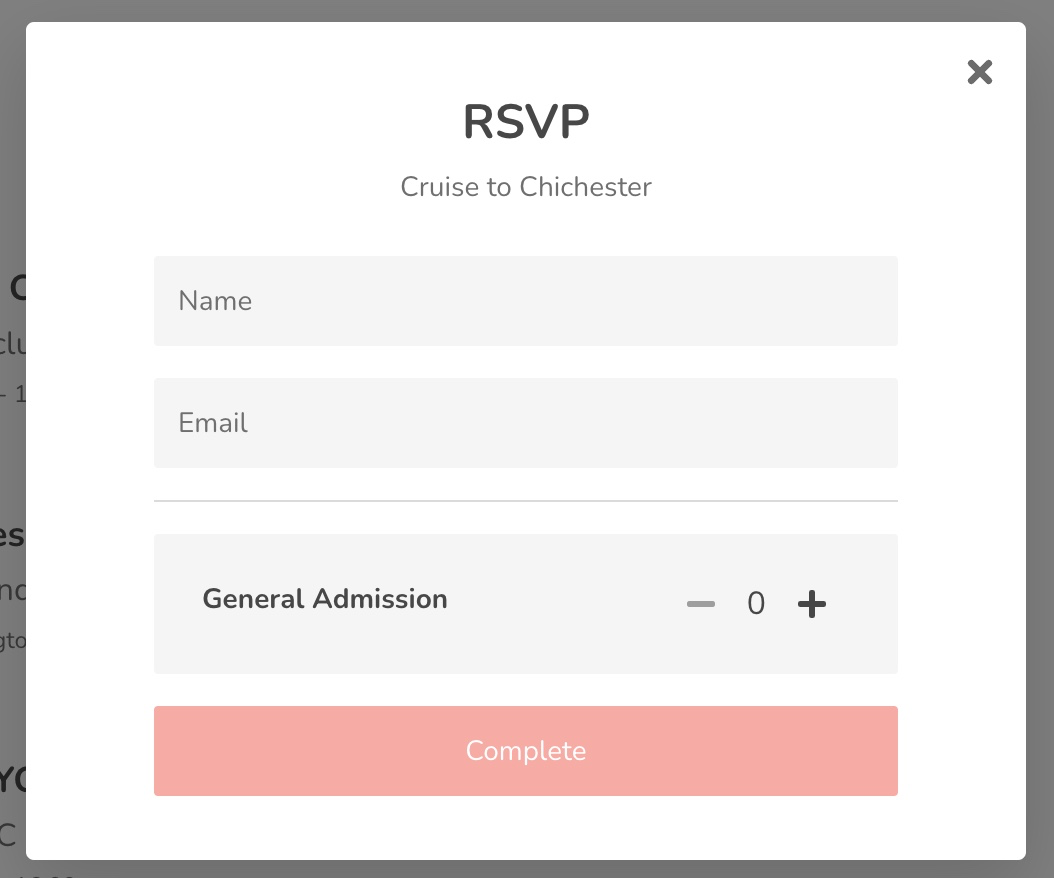
However, using the options in the control panel you can configure this to your hearts content.
You can even collect payment and sell tickets.
We have tons of information about our ticket functionality here.
Adding Event Calendar App to your website
The last step is to add the Event Calendar you've just created to your website.
If you don't have a website, not to worry. Each Event Calendar Widget has its own URL, and you could simply email out this link to all your members or post it on your Facebook group.
To add the Event Calendar to your website you need to get an 'embed code'. This is the snippet of code that adds the calendar to your website.
Your embed can be found in the editor. Look for the 'Embed Instructions' option in the editor.
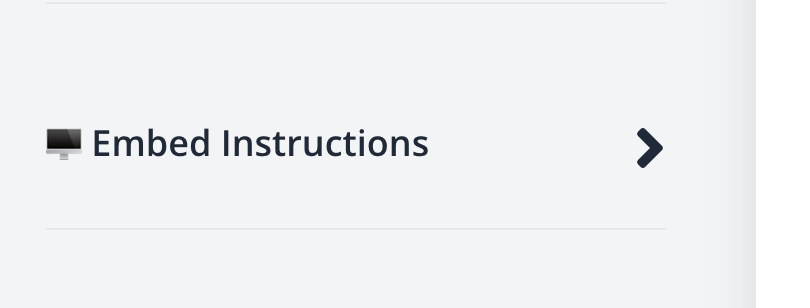
We also have instructions here on how to add the Event Calendar to different website builders.
That's it, you're good to go, and your community finally has a single source of truth where everyone can go to see what events are happening in your group. 🎉

